How to turn on locked private browsing on your iPhone
In today's blog, we'll explore a powerful feature of Safari on iOS 17 and iPadOS 17: Locked Private Browsing. This feature offers an extra layer of security and privacy for your online activities. The real magic happens when you're ready to resume your private browsing session. You can unlock your private windows using Face ID, adding a convenient layer of protection.
What is Locked Private Browsing?
Locked Private Browsing is a feature designed to protect your online privacy. When activated, it prevents Safari from remembering the pages you visit, your search history, or your AutoFill information. It also blocks known trackers from loading and removes tracking data used to identify individual users from URLs as you browse.
Enhancing Privacy
One of the standout benefits of Locked Private Browsing is that it provides enhanced privacy. Your private windows automatically lock when your device is locked, asleep, or when Safari isn't actively in use. This ensures that your online activities stay private even when you're not actively using your device.
How to Enable Locked Private Browsing with Face ID
- Open your Settings app.
- Scroll down and tap on Safari.
- Scroll further to find the 'Privacy & Security' section.
- Here, you'll see the option to 'Require Face ID (or Touch ID) to Unlock Private Browsing.' You can turn it on if you want your private windows to lock or turn it off if you prefer to keep them unlocked.
Unlocking with Face ID
When you're ready to resume your private browsing session, Face ID makes it a breeze. Simply use Face ID to unlock your private windows, ensuring a secure and seamless experience.
Conclusion
Locked Private Browsing in Safari is a valuable tool for maintaining your online privacy and security. With the added convenience of unlocking with Face ID, it's easier than ever to ensure your online activities remain private and secure.
Watch Video
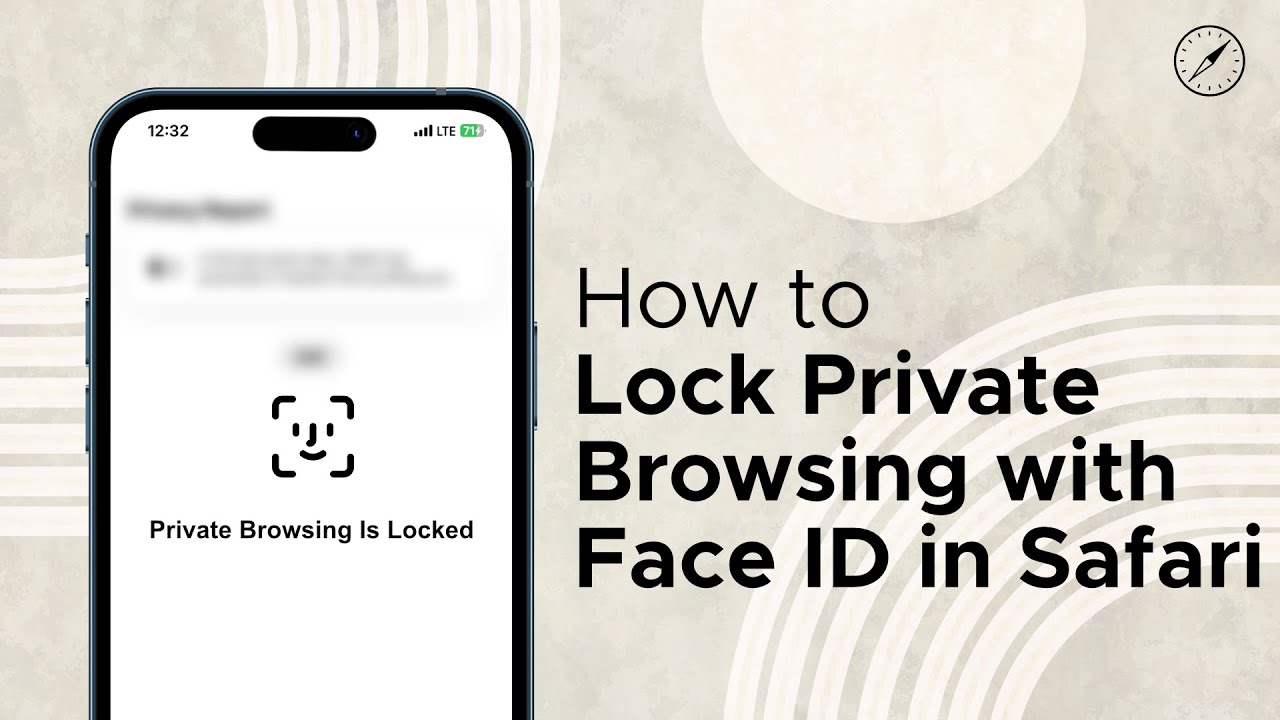


Comments
Post a Comment